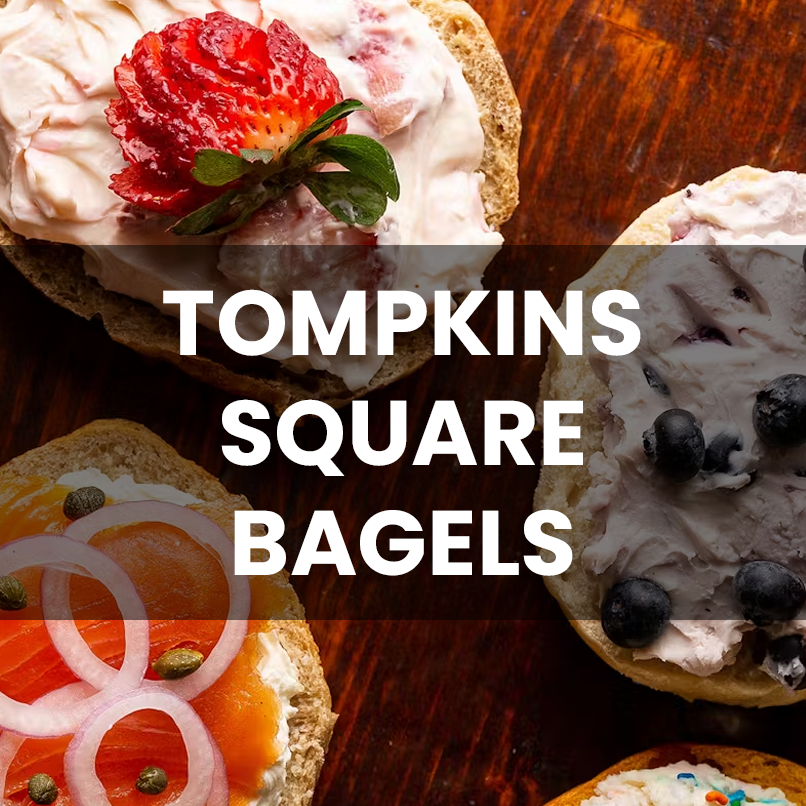So, you’re trying to move or resize something in Illustrator, but your selection tool is not working. Instead of grabbing what you need, it’s like Illustrator decided to ignore your clicks. What’s going on? Let me go through how to fix this step by step.
Common Causes:
Locked Layers or Objects:
Check the Layers panel to see if your object or layer is locked when your illustrator selection tool not working. If you see a little lock icon, simply click it to unlock.

Or you can unlock all layers on at a time by pressing the keyboard shortcut Command + Option + 2 on a mac, or Control + Alt + 2 on Windows.
Wrong Tool:
Double-check that you’re using the Selection Tool (V) and not the Direct Selection Tool (A). It’s easy to mix these up, especially if you’re new to Illustrator.
Reset Preferences:
If all else fails, resetting Illustrator’s preferences can work wonders. Close Illustrator, then reopen it while holding Ctrl+Alt+Shift (Windows) or Cmd+Option+Shift (Mac). This will prompt you to reset settings and usually clears up tool-related glitches.
When your Illustrator selection tool isn’t working, a few tweaks can save the day and your design.