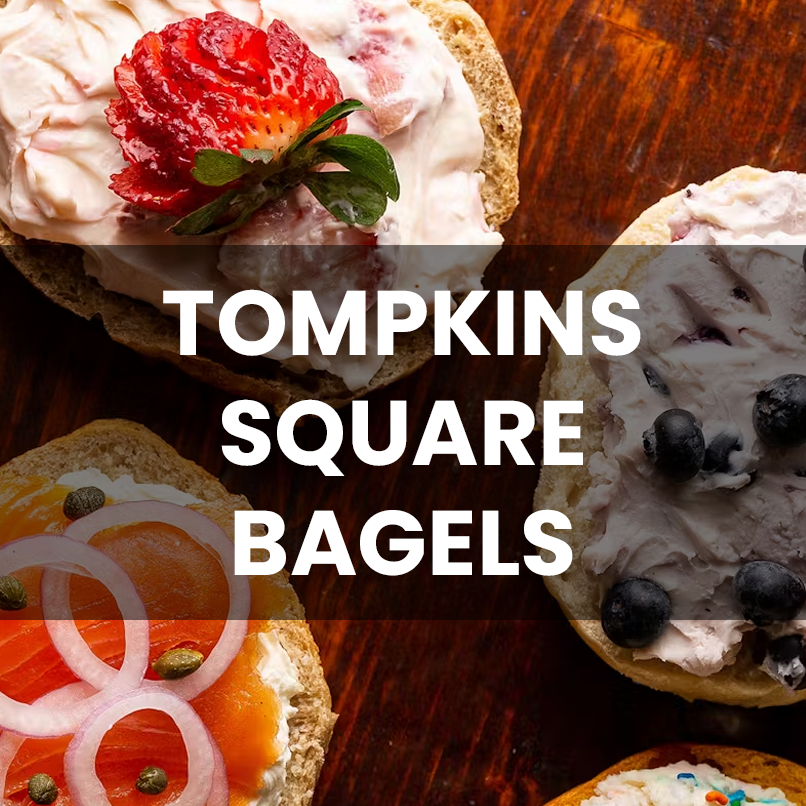Have your Photoshop layers disappeared into thin air? It’s okay—don’t panic. This is a common issue that can happen when you accidentally close the Layers panel or toggle it off with a shortcut. It can feel frustrating, but the solution is quick and painless.
Step 1: Bring the Layers Panel Back
Head to the Window menu at the top of Photoshop and click on Layers. This should reopen the panel instantly.

Usually, you can fix this way when your photoshop layers disappeared, but If nothing happens, double-check to see if the Layers panel is hidden behind another tab.
Step 2: Reset Your Workspace
If the problem persists, your workspace might have been altered. Go to Window > Workspace > Reset [Your Workspace Name] to restore the default setup. This often fixes any layout-related issues.
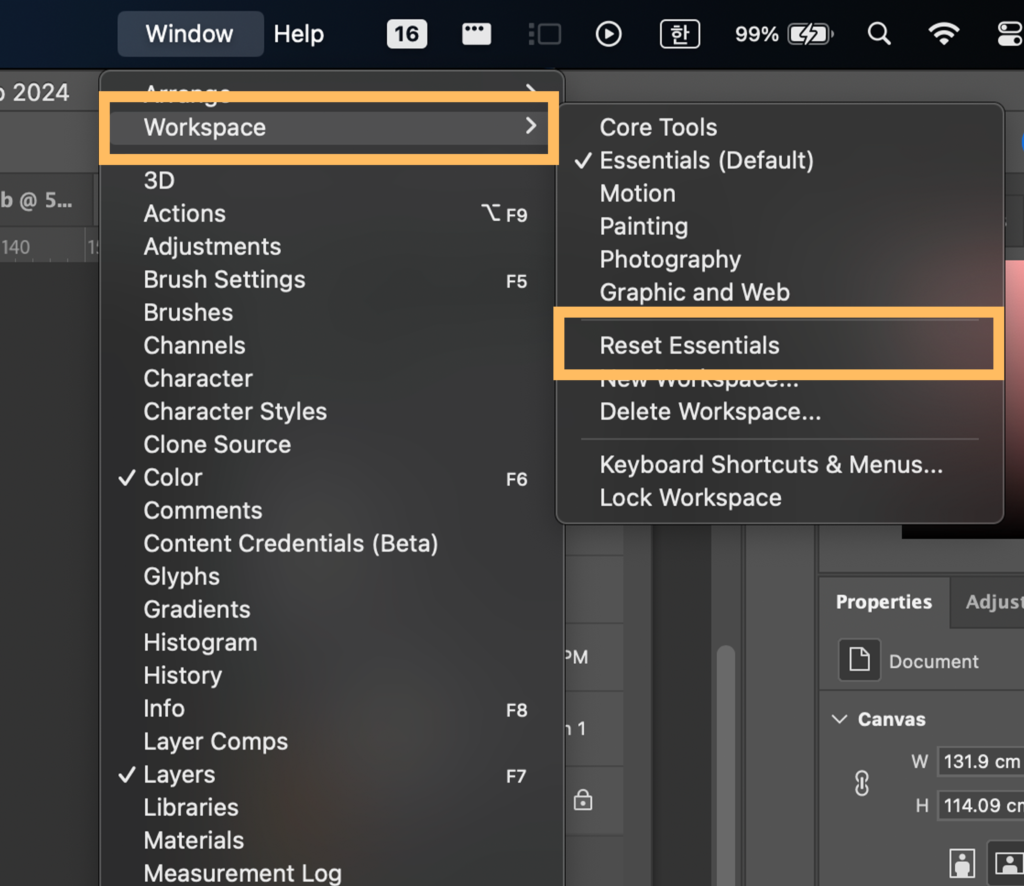
Bonus Tip: Avoid Future Layer Woes
Keep the F7 shortcut in mind—it’s a quick toggle for the Layers panel. And if you frequently work with complex layouts, consider saving your own custom workspace so you can easily reset it if needed.
When your Photoshop layers disappear, now you know how to rescue them like a pro!